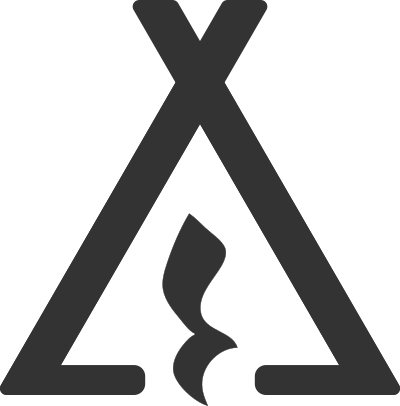
Setup Guide
Once you have scheduled your lesson. Simply setup your lesson environment and join the zoom call through the link you will be provided. Bellow you will find some recommendations to further improve your experience.
Schedule Lesson
Connecting Devices
Any device with zoom capability will be suitable for lessons. In order to have the best experience we recommend using two devices. One to view the call such as a laptop or ipad, and another such as a cellphone to provide good visuals for your instructor. Have more questions about the optimal setup? Send us a message we would love to help!
Contact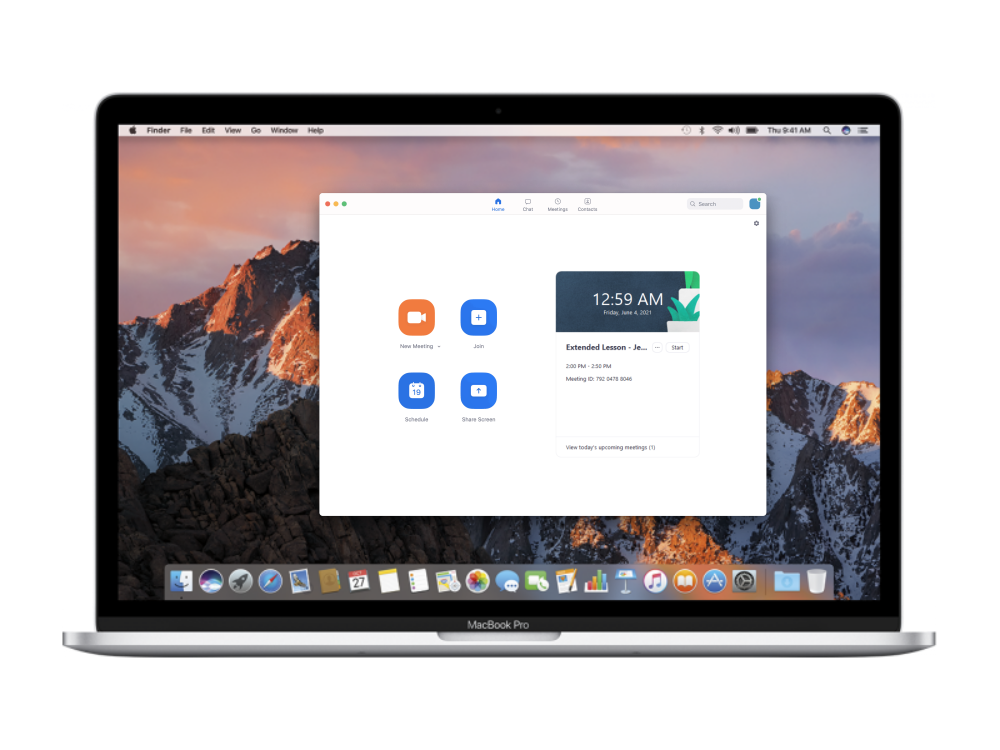
Joining Zoom
After you schedule your lesson, you will receive a email with an invitation to join zoom. Use the link provided to join the call on all your devices once your lesson time approaches.
Learn MoreOptional Steps
While you can expect the best video and audio quality on our end, there is additional configurations you can make to improve the audio clarity to your instructor.
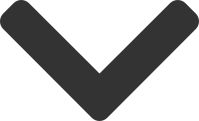
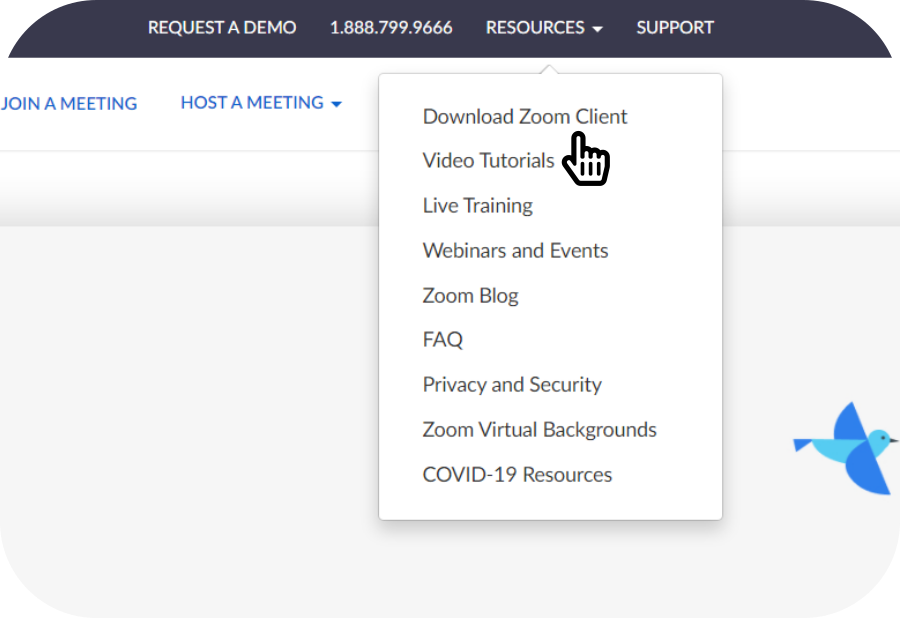
Zoom Client
Utilizing the zoom client rather than the web platform, allows you to enable certain settings to improve audio quality, and to easily receive lesson materials in chat. You can visit the following link for more information on downloading the zoom client.
Learn More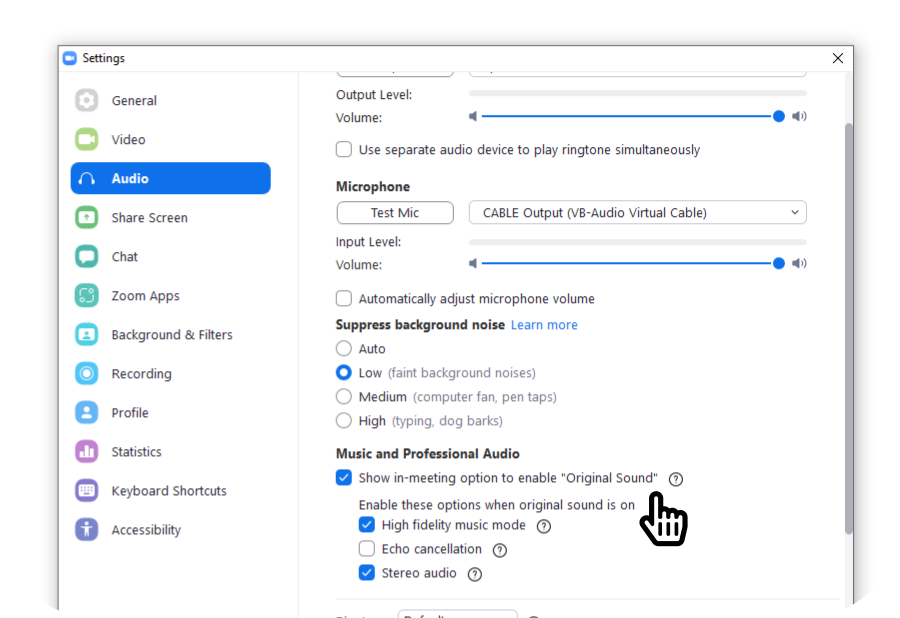
Enabling Quality Audio
After downloading zoom client, enable preserve original audio quality in settings, and set noise suppression to minimal. This allows the highest quality audio to be sent to your instructor, further improving your experience. More information available below.
Learn More